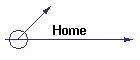
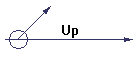
1. Download and install the latest program update (NB WinDisp is used here to illustrate the process), start it up and click on the Help> About menu. Check
2. Check if there are any licence keys displayed and click on the Remove Codes button
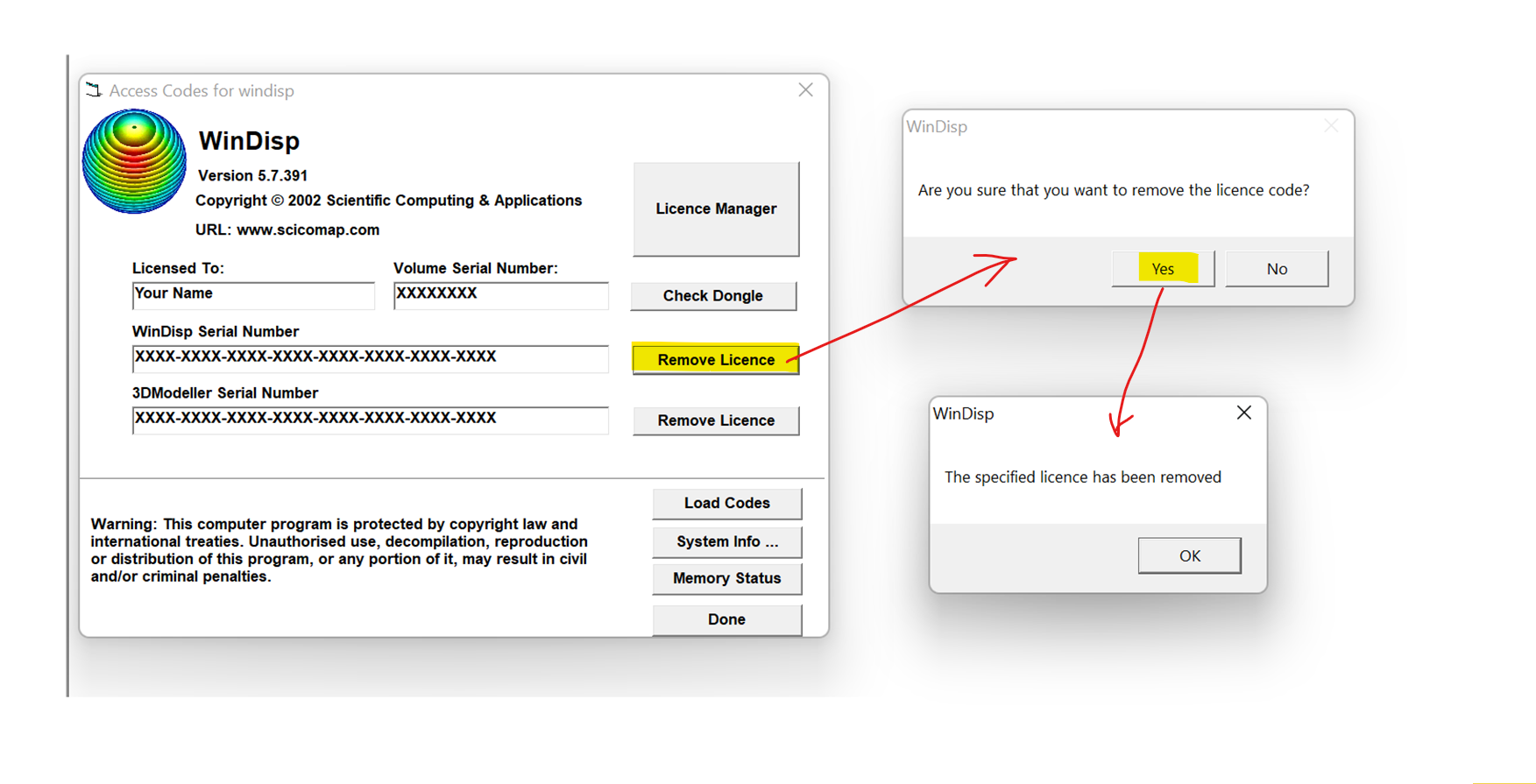
3. This may inform
you that the key deletion failed and you need to run as Admin.
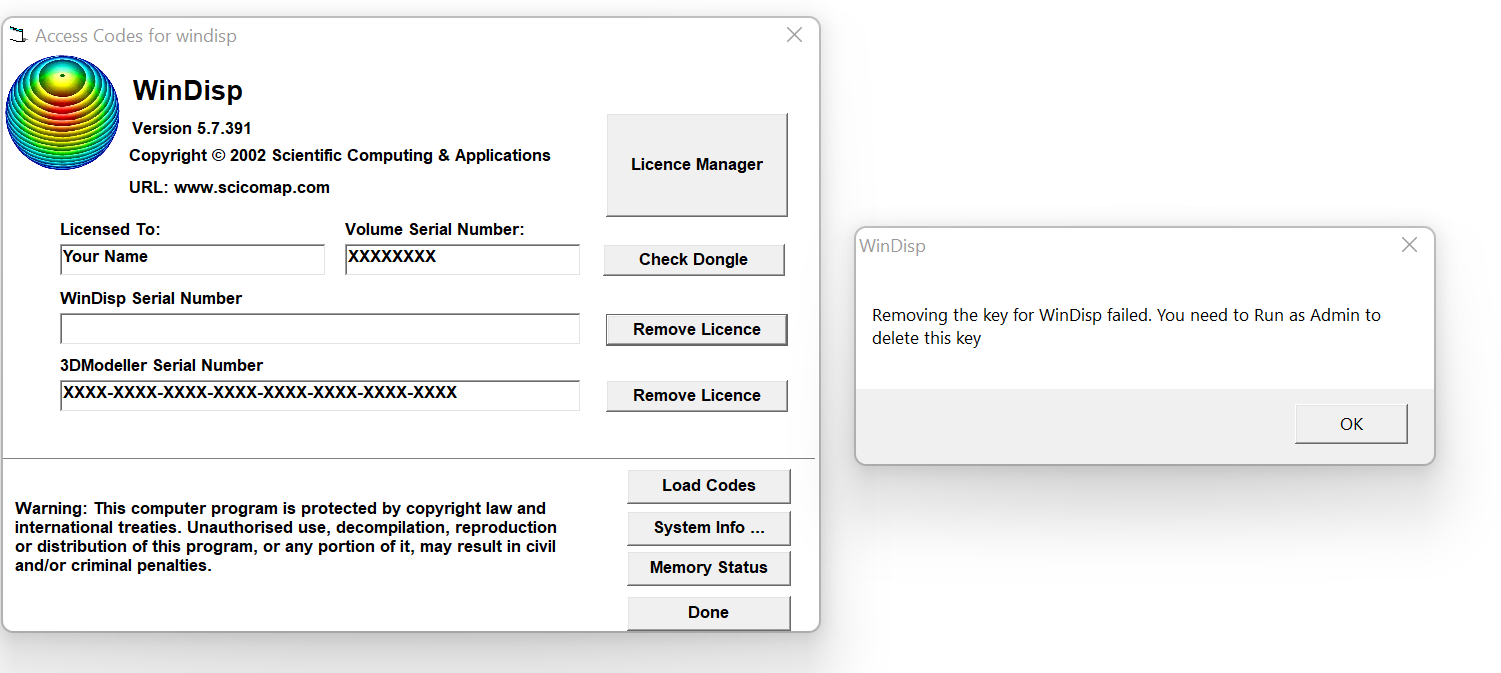
4. If you get this message, exit
WinDisp, right-click on the WinDisp
icon/exe, select the Run as Admin option
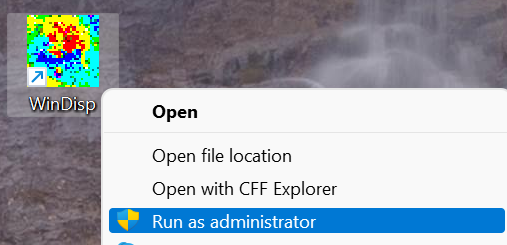
5. Repeats steps 1 and 2 to delete
the key, then exit WinDisp
and then start it again as usual.
6. Once all existing keys have been deleted, click on the Licence Manager button:
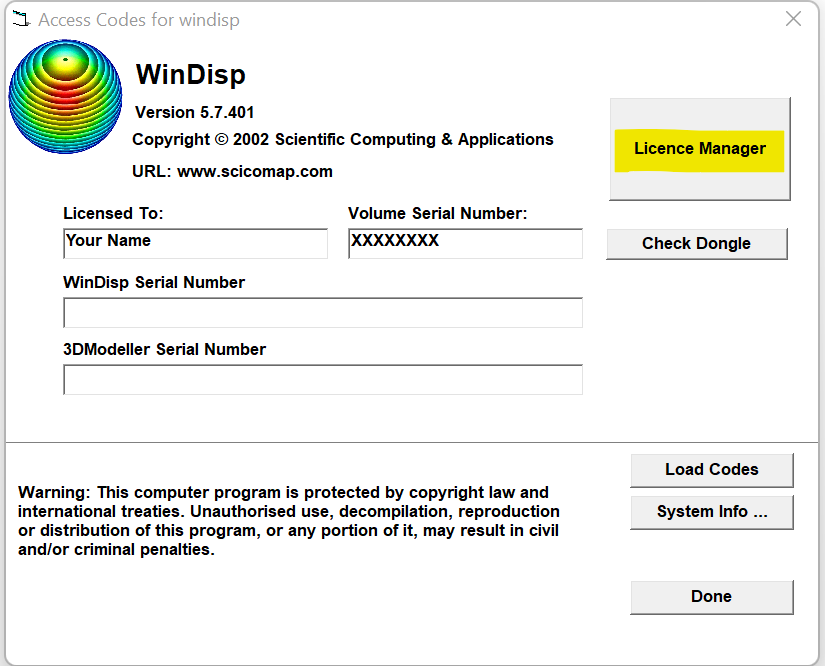
7. Click on the Load Licence Key button, enter your activation key and click on OK:

8. Once the key is validated, the Licence Manager form will display the key status:
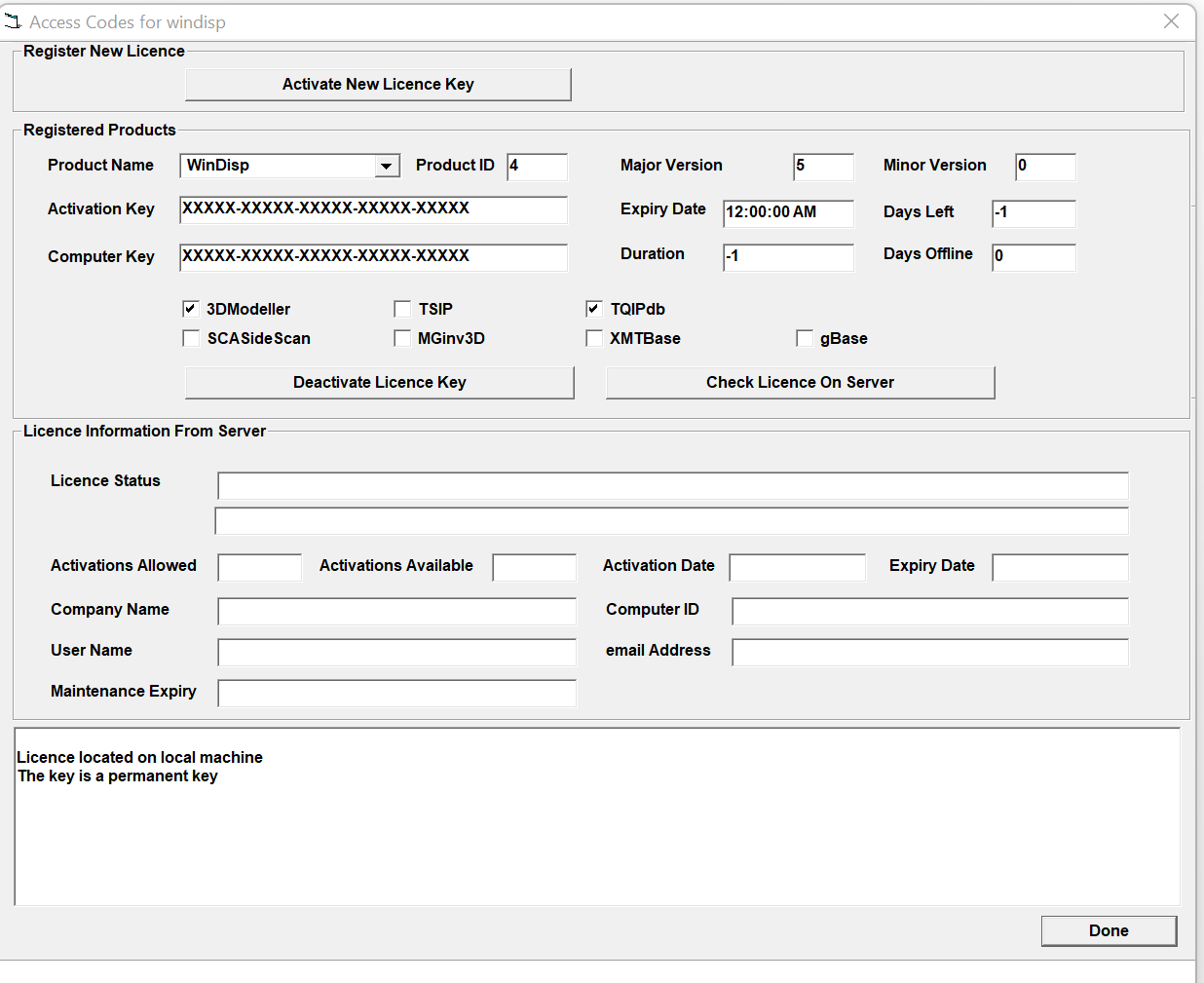
9. Click on Done
and the activation key and included licences are displayed:
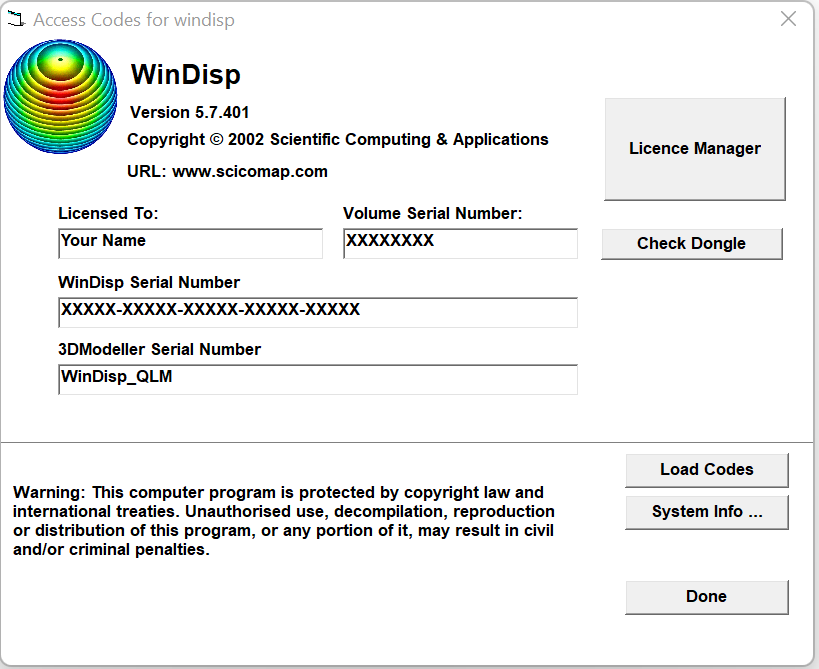
10. To move a licence, open the
Help > About form, click on the Licence Manager
button and then click on the Deactivate Licence button (NB make sure you keep a
copy of your activation key!):
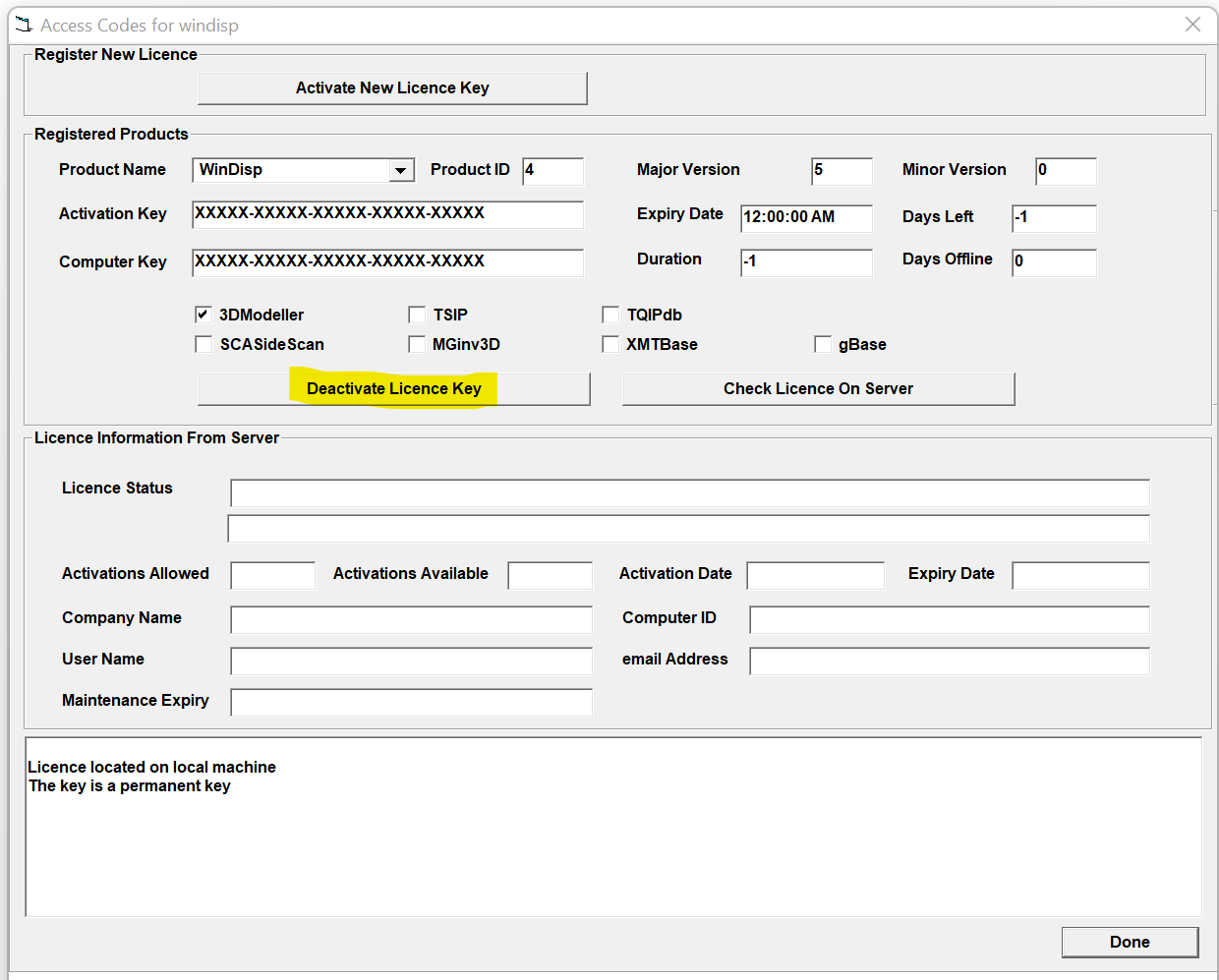
11. The key will then be deactivated and the licence status will be updated:
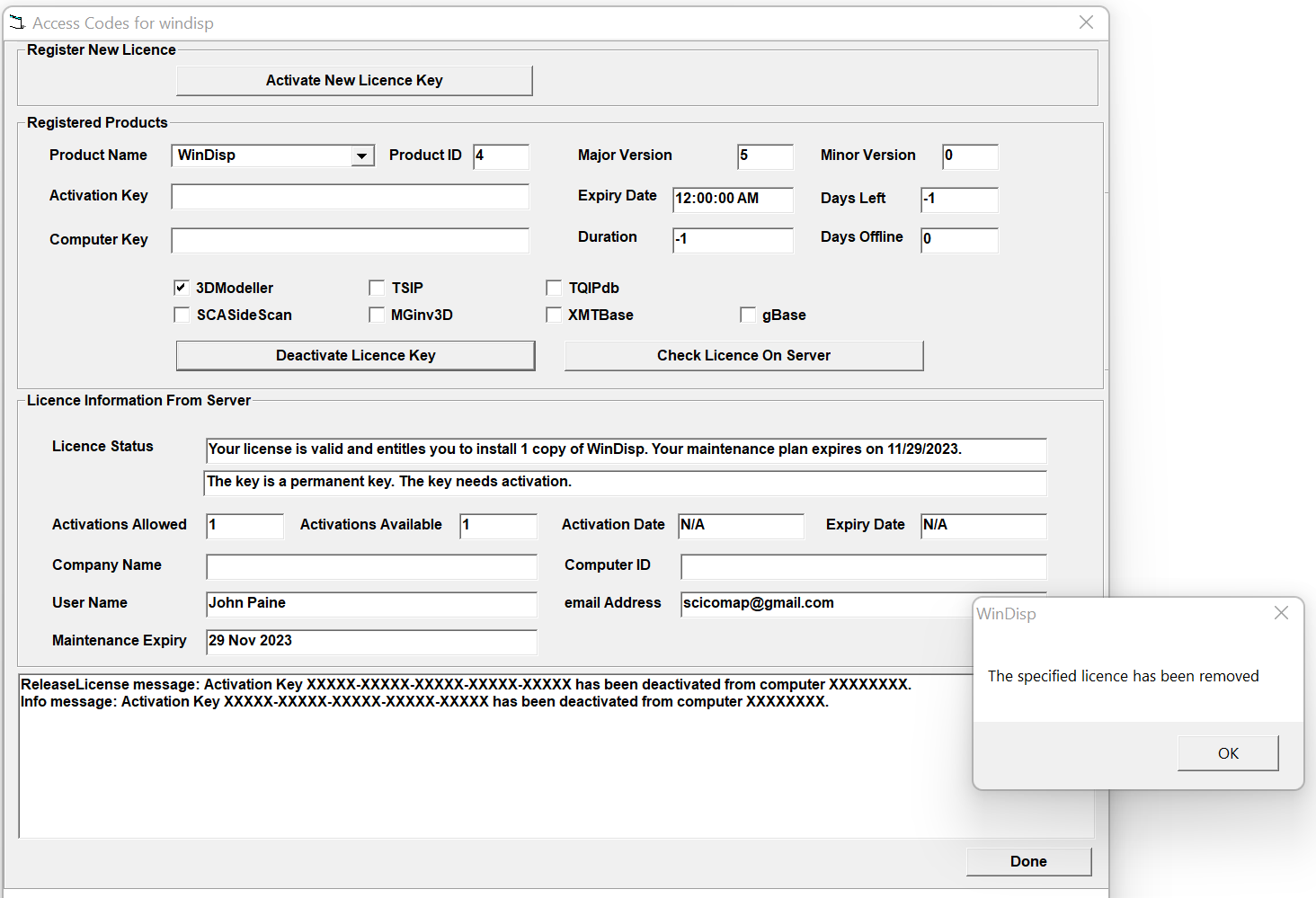
12. If deactivation succeeds,
you can then load the licence key on a different computer.